Rca L42FHD2X48 Manuel d'utilisateur
Naviguer en ligne ou télécharger Manuel d'utilisateur pour Télévisions Rca L42FHD2X48. RCA L42FHD2X48 User Manual Manuel d'utilisatio
- Page / 52
- Table des matières
- DEPANNAGE
- MARQUE LIVRES



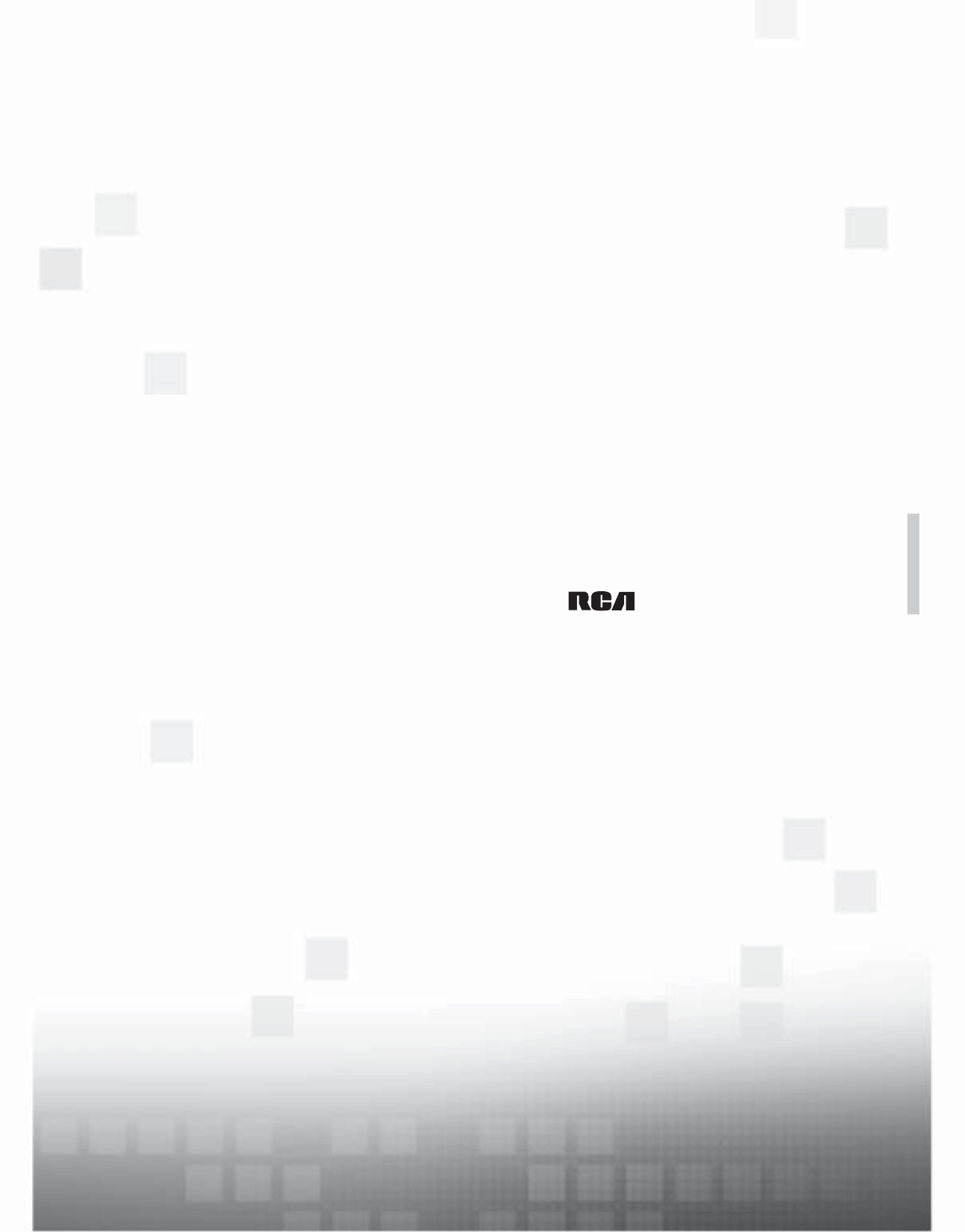
- LCD FLAT PANEL HDTV 1
- Important Information 2
- Important Safety Instructions 3
- Table of Contents 4
- Chapter 3 I Using TV Features 5
- Chapter 4 I Using the TV Menu 6
- Chapter 5 I Other Information 6
- 1 Connections and Setup 7
- Removing Table Stand 8
- Mounting Your TV to the Wall 8
- Obtain the Signal 9
- Choose Your Connections 10
- Composite Video Connection 11
- Component Video Connection 12
- HDMI/DVI Connection (Best) 13
- Connecting a PC Component 13
- PC Connection 14
- Viewing a PC 14
- Put Batteries in the Remote 15
- Turn on the TV 15
- Plug in the TV 15
- Complete the Initial Setup 16
- What To Expect 17
- PC INPUT 18
- FIXED AUDIO OUTPUT 18
- Side Input Jacks 19
- Side Panel Buttons 19
- 2 Using the Remote Control 20
- Components 21
- Programming the Remote 22
- Using Direct Entry 22
- Using a Manual Code Search 22
- Using Automatic Code Search 22
- Using the Remote 23
- Modes of Operation 23
- Manual Reset 23
- Remote Code List 24
- CD Codes 25
- DVD/VCR Combo Codes 26
- DVR Codes 26
- Home Theatre in a Box 26
- Satellite TV Codes 26
- VCR Codes 26
- 3 Using TV Features 28
- Parental Controls and V-Chip 29
- Lock Parental Controls 30
- Unlock Parental Controls 30
- V-Chip Rating Screen 30
- US V-Chip TV Ratings 30
- Blocking Age-Based Ratings 30
- US V-Chip Movie Rating Limit 31
- Block Channel 32
- Block Buttons 32
- Future Rating Region 32
- Additional Features 33
- 4 Using the TV Menu 34
- Picture Menu 35
- Chapter 4 Using the TV Menu 36
- Channel List Menu 37
- Setup Menu 37
- Parental Control Menu 39
- Time Menu 39
- USB Menu 40
- USB Connection 40
- 5 Other Information 41
- Troubleshooting 42
- What Else Can I Do? 44
- V-Chip Rating Explanations 45
- Chapter 5 Other Information 46
- Care and Cleaning 51
- 52
Résumé du contenu
1Table of contentscontentsconnections 7remote 20features 28menus 34FAQs 41warranty 47user’s guide| LCD FLAT PANEL HDTVFor use with models: L42FHD2X4
Note for USCustomers: If youprefer, we can provideyou with the name ofan Authorized ServiceRepresentative whowill, for a fee, installyour electronicen
Connecting a Component with Composite Video (Good)To connect a component with a video output jack, such as a DVD player, follow these steps:Example: D
Component Video ConnectionThis is an example of a connection using the component videojacks. Go to page 11 for specific instructions.Don’t forget:If n
Note: The maximumresolution is1024x768. Be sure toset your PC monitorsetting accordingly.HDMI/DVI Connection (Best)This is an example of a connection
PC ConnectionThis is an example of a connection using the PC VIDEO jack. Go to page 13 for specificinstructions.Don’t forget:If necessary, connectante
Plug in the TVPlug the end of the power cord into the back of the TV. Plug the other end into an outlet, inserting the plugcompletely. Do not plug the
Complete the Initial SetupThe menu system in your TV allows all of the TV’s features to work properly. The first time you turnon your TV, the language
What To ExpectWatching TVAnalog ChannelsAn “A” at the bottom of the screen denotes that you are watching an analog channel. Analog video is sent in a
Explanation of Jacks (in alphabetical order)This section describes the jacks on the back panel of your TV/DVD. There are several ways to connectcompon
Buttons and Other Jacks on Your TVSide Input JacksHEADPHONES Allow you to connect headphones to listen to the sound coming from the TV.AUDIO/VIDEO INP
Important InformationWARNINGTo reduce the risk of fire or electric shock, donot expose this product to rain or moisture. Thisproduct should not be exp
2 Using the Remote ControlRemote Control ButtonsTV FunctionsAlphanumeric Buttons Using these buttons, enter channel numbers, time setting.To enter a c
MUTE Reduces the TV volume to its minimum level. Press again to restore the volume.OK When in the menu system, pressing the OK button selects the high
Programming the RemoteThe CANCEL button is used as visual feedback during the programming operation. During programming,the CANCEL button illuminates
6. When all codes have been searched, the CANCEL button blinks rapidly to indicate failure, and the remotereturns to normal operation.Note: If you acc
Remote Code ListNote: The codes are programmable to any of the device buttons (SAT /AUX or DVD) on the remote. The remote code is a 4-digitcode. The f
NET Brazil ...006Novavision ...027NSC ...
Sonic Blue ...059 061 063 066Sony ...001 020 037 115 118 121 122 123131 133 135 154 155 158 163 168 223 229 2
Akai ...017 018 033 127Alienware...038American High
Channel BannerThere are several indicators that may appear when you press the INFO button on the remote control. Thisdisplay is called the Channel Ba
4. Choose which component button you would like to set:Set DVD Channel - Allows you to set the channel the TV tunes to when you press the DVD button.
Important Safety Instructions1. Read and follow all instructions.2. Do not block any ventilation openings. Install in accordance with the manufacturer
Lock Parental Controls• When the Parental Control Menu is accessed from the Main Menu and the parental controlsare permanently unlocked, the following
5. Press the OK button to toggle between View and Block. The status for the rating and all higherratings automatically changes to Block.6. Use the MEN
Blocking Canada V-Chip RatingsIf you receive Canadian programs, you can block Canadian English and French V-Chip by ratingsonly. When you block a part
Additional FeaturesThere are additional features available unrelated to parental controls. These features can be found in othermenus.Fetch FeatureThis
Press OK or > to open this menu.Go BackEqualizerSound Type Sound Mode Dynamic Bass Balanc
Dynamic Bass Improves bass output. Displays a choice list of available settings: Off and On.Balance Press the left or right arrow to adjust the leve
Video Noise Reduction (not available on PC) - This setting reduces picture “static” or any typeof interference. This feature is especially useful for
Go BackChannel SetupList and LabelsAutotuningClosed Caption PreferencesDynamic BacklightLight Sensor HDMI CECOffOffOnExitPictureChannel ListParental
Note: The connectedHDMI device must beHDMI CEC-compliantfor this feature to work.Some HDMI may utilizespecific protocols thatare not fully CECcomplian
•When the TV is on and the DVD player is turned on with the disc already loaded, the TV automaticallyswitches to the associated input and initiates pl
Table of ContentsImportant Safety Instructions ...
USB MenuThe USB feature allows you to play audio files (format supported: MP3) or display pictures (formatsupported: JPEG). Select USB in the Main Men
Frequently Asked Questions (FAQs)What’s the quickest way to view High Definition (HD) video?Connect an off-air antenna to the ANTENNA/CABLE Input to v
TroubleshootingMost problems you encounter with your TV can be corrected by consulting the following troubleshooting list.TV ProblemsThe TV won’t turn
The screen is blank.• Check your connections. If you used red, white and yellow cables to connect, make sure they'reconnected to the red, white a
You are having problems with the HDMI Connection.• Make sure the HDMI or DVI component is turned on and the cables are firmly connected. If problems s
V-Chip Rating ExplanationsUS V-Chip Rating SystemTV-MA (Mature Audience Only) Specifically designed to be viewed by adults and may be unsuitable forch
C8+ (Children 8 and older) Programming generally considered acceptable for children 8 years and over towatch on their own. Violence Guidelines: Violen
TTE Technology, Inc. (“TTE”) Limited WarrantyAll LCD ModelsEXCEPT TO THE EXTENT PROHIBITED BY APPLICABLE LAW, THIS WARRANTYDOES NOT COVER, AND AS DESC
What your warranty does not cover:•Customer instruction. (Your Owner’s Manual describes how to install, adjust, and operate your unit. Anyadditional i
TTE Technology Canada Ltd. (“TTE”) Limited WarrantyEXCEPT TO THE EXTENT PROHIBITED BY APPLICABLE LAW, THIS WARRANTYDOES NOT COVER, AND AS DESCRIBED BE
Explanation of Jacks (in alphabetical order)... 18Buttons and Other Jac
Your warranty does not cover damages which are caused by:• Fire, accident, lightening, flood and/or other acts of God;• Faulty installation, set-up ad
Care and CleaningCaution: Turn OFF your TV before cleaning.You can clean the TV as required, using a soft lint-free cloth. Be sure to occasionally dus
FCC InformationThis equipment has been tested and found to comply with the limits for a Class B digital device, pursuant to Part 15of the FCC Rules. T
Chapter 4 I Using the TV MenuUsing the Menu System ...
Replacing your remoteIf you need to replaceyour remote, call1-800-338-0376. Ashipping and handlingfee, and the appropriatesales tax, will becharged u
Removing Table StandYour TV comes with the table stand attached. If you want to mount your TV to the wall, remove the tablestand by following the inst
Obtain the SignalThe first step in connecting your TV is obtaining the signal. The back panel of your TV allows you to receiveanalog and/or digital ch
 (48 pages)
(48 pages) (64 pages)
(64 pages)







Commentaires sur ces manuels